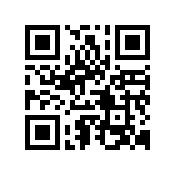If you receive a mail like the following below, don’t panic, it’s not a phishing expedition by some ruthless hacker. You’re seeing the fruits of the hard labour that Sebastian Trella has done to resurrect the Mindboards forums. Please spread the news on your blog, if you have one.
Dear mindboards.net forum member:
The MindBOARDS forums have finally been moved to a new site and are operational again! In order to login to the forums on the new site you will need to do two things.
First, go to http://forums.mindboards.net/. You should be redirected to the new hosting site which has URL = https://mindboards.trella.biz/. Click the Login link near the top right corner. On the login page click the “I forgot my password” link. On the Send password page type in your sourceforge username and the email address associated with your forum account. This may be your username followed by @users.sourceforge.net or it might be another email address that you associated with your forums.mindboards.net account. You will get a message stating “the e-mail/username information submitted could not be found” If the values you enter do not match an existing MindBOARDS account. Otherwise you should receive an email with a link to reset your password. This email will contain a new password that you can use to login after you click on the link in your email to activate it.
Second, go to http://forums.mindboards.net/. Click the Login link near the top right corner. Enter your MindBOARDS username and the password from the email you received in the previous step. Once you successfully login, click the User Control Panel link near the top left corner of the page. On the User Control Panel page click the Profile tab. Then click the “Edit account settings” option on the left (the fourth item in the list). Here you can change your email address from [email protected] (if needed) to another email address of your choosing. You will have to confirm that change by entering the new email address twice. You can also enter and confirm a new password. Finally, you will have to enter the “current password” from the email you received in order to save these changes. After you successfully save these changes you will have to reactivate your account. You should receive an email sent to the email address you entered on this page containing a link that will reactivate your account.
We hope to see you active in the newly reactivated MindBOARDS forums soon!
The MindBOARDS team
So don’t delay! Sign up and we’ll see you there!